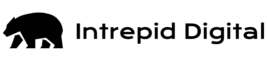Bulk ChatGPT Tool
Tap into the power of ChatGPT to fast-track your SEO efforts with our CSV ChatGPT Integration tool. Whether you’re optimizing content for SERPs, organizing a large list of keywords, or looking for internal linking suggestions, batch processing with ChatGPT can help.
CSV Data Automation with ChatGPT
ChatGPT can be a powerful addition to your SEO toolbox, especially when you leverage it in bulk. But to use ChatGPT bulk processing, you’ll need a tool like ours that adapts the ChatGPT API for CSV files.
Just upload a CSV file with structured data, apply custom prompts, and generate responses for each row. You can then download the merged file to supercharge your SEO tasks.
There are countless ways to leverage ChatGPT for CSV files to streamline your SEO workflows. Here are a few suggestions:
- Content Optimization: Have AI check SERPs for targeted keywords, compare results with a specific URL’s content, and generate recommendations.
- Keyword Categorization: Input a list of keywords to categorize or identify certain types (e.g., those containing a location, a brand, etc).
- Internal Linking Suggestions: Input content URLs along with links to integrate and let ChatGPT choose the best anchor text for the link.
- Bulk Translation: Input multiple sources of content to generate translated versions.
Importing CSV to ChatGPT opens up a wide range of possibilities. Read the simple instructions below and start experimenting!
Getting Started With CSV ChatGPT Integration
What You Should Know Before Using the ChatGPT API for CSV
How to Use Bulk ChatGPT:
- Prepare Your CSV File.
- Ensure your file is in CSV format (.csv) and has no more than 1,000 rows.
- Each row should contain structured input data with clearly defined column names.
- Launch Bulk ChatGPT.
- Enter Your OpenAI API Key.
- Upload Your CSV File.
- Optional: Assign a variable name to each column. These will be used in the prompts.
- Customize the System Prompt: Define the behavior of ChatGPT (e.g., “You are a helpful assistant”).
- Customize the User Prompt: Format how each row’s data is inserted into the prompt (e.g., “Rewrite the following sentence: {text}”).
- Click the Generate Responses button.
- Click the Download button. The CSV file will be saved to your computer as merged.csv.
Build a Custom CSV ChatGPT Integration Tool
We Have More Free SEO Tools!
Sign up for the Intrepid newsletter for the latest digital marketing news, tips, and more
"*" indicates required fields